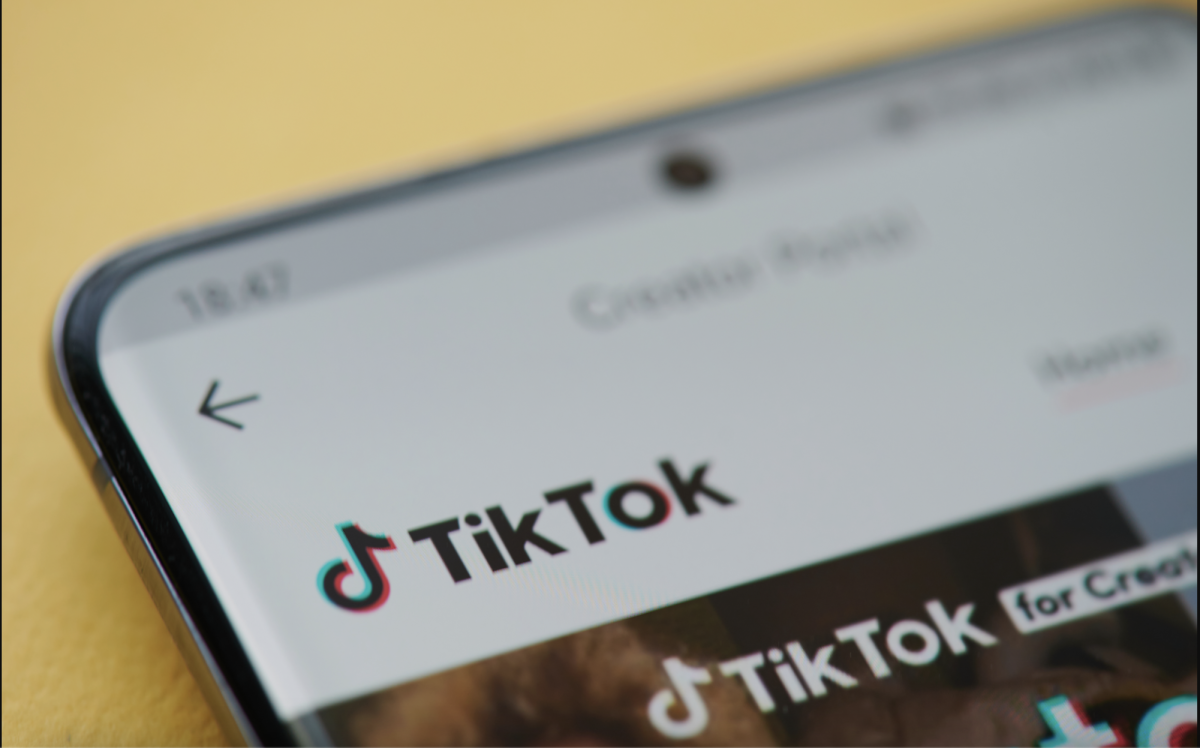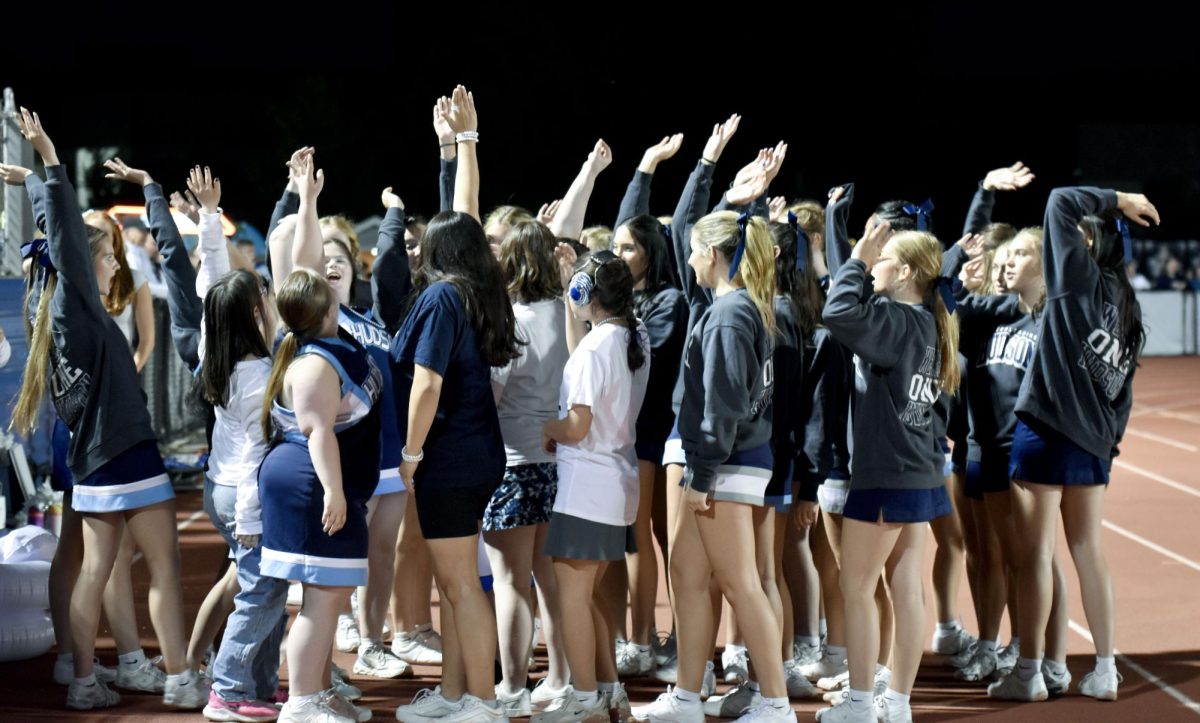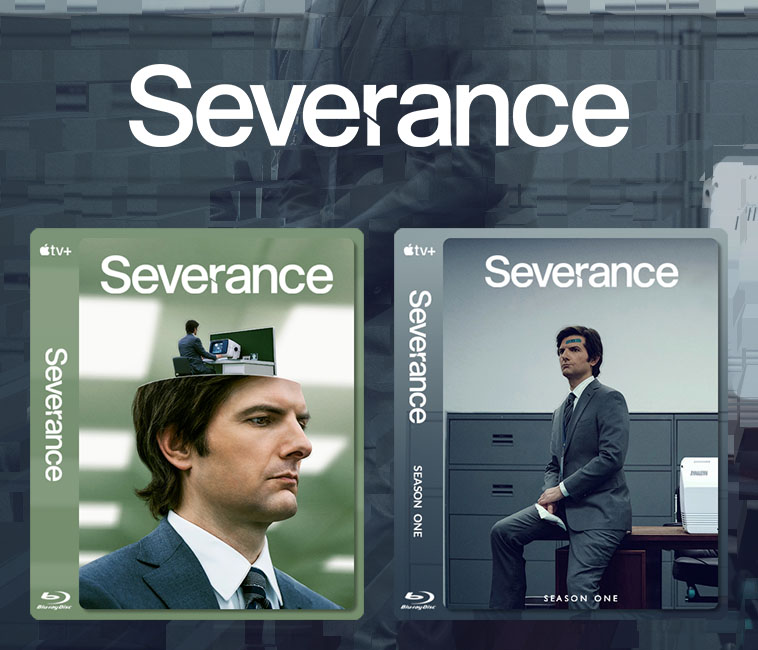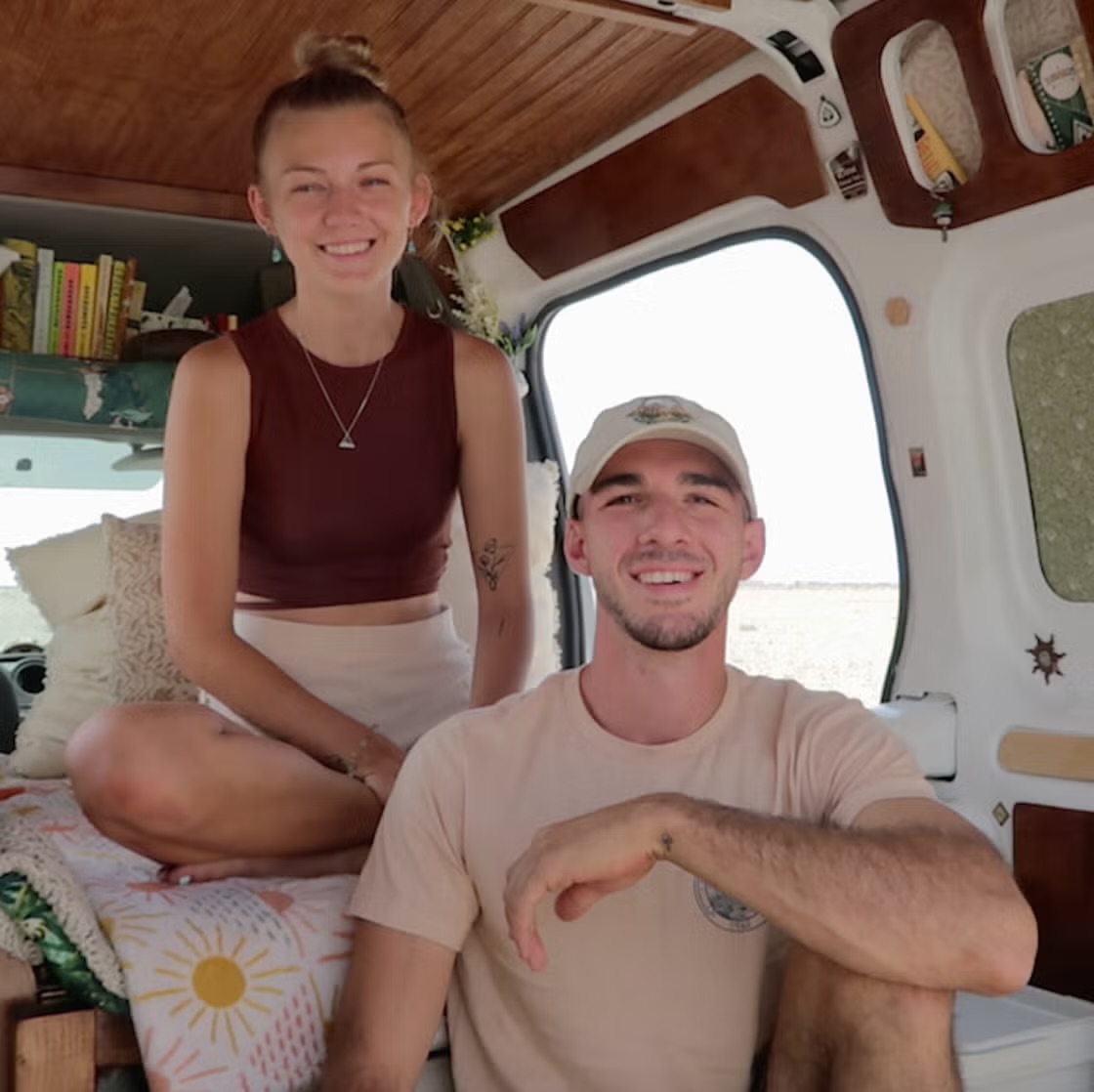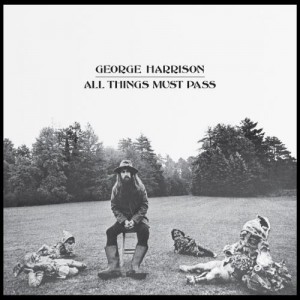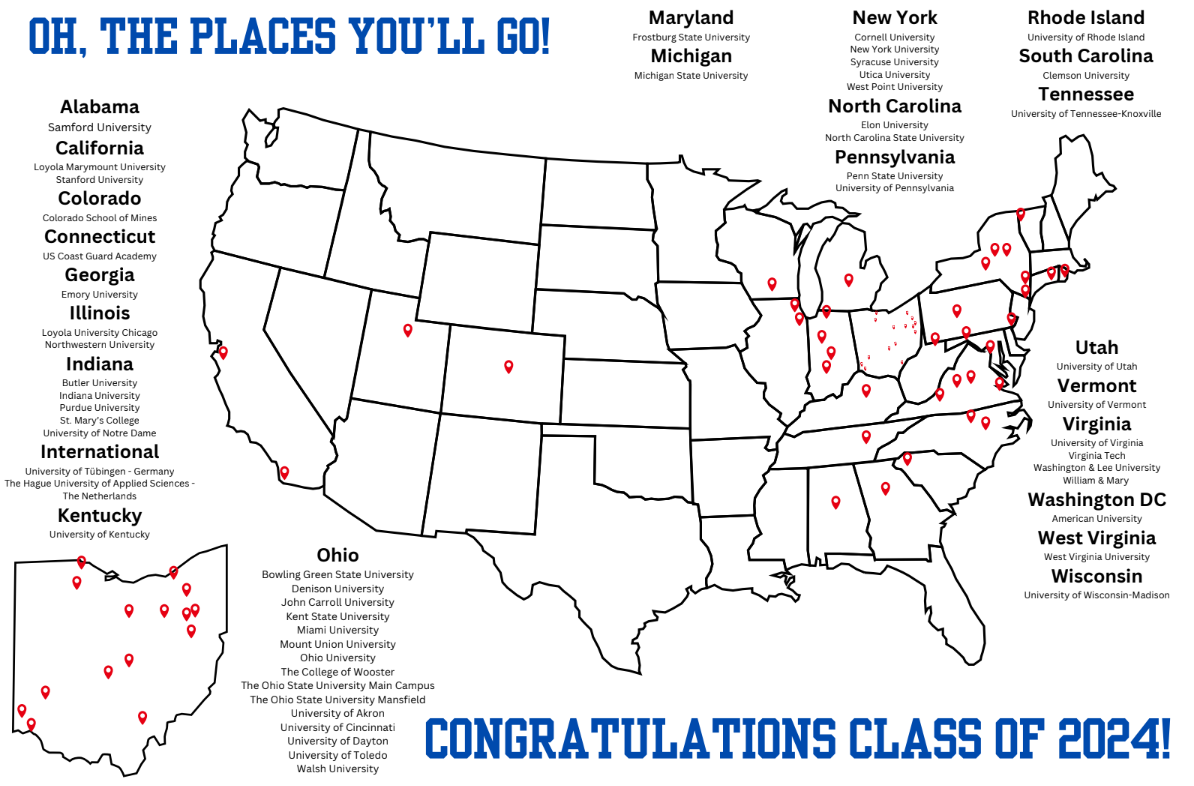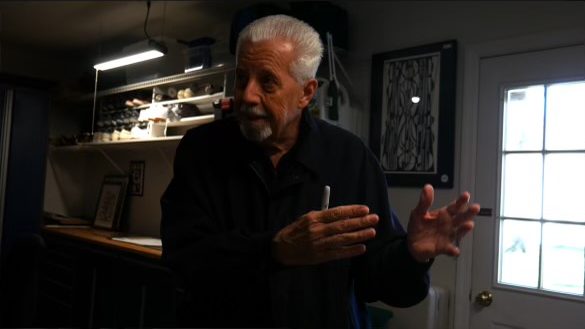During the 2018-2019 school year, the Hudson City School District decided that students would switch their current Chromebooks for iPads. The initial change may have seemed like a good idea to some, but over the years the support for the iPads has diminished. It’s time for Hudson to listen to the students and staff members, and switch back to Chromebooks.
It’s difficult to know where to start when considering all the issues that iPads have, but one major problem is how we’re using Google products on an Apple device. Beginning in third grade, students have been given a Google account with access to services like Google Docs, Google Drive, Gmail and Google Classroom. These services are used all the time in class and for inner-district communication, and there’s rarely a day where a student isn’t using one of these. On the iPads, there are specific apps downloaded to use these services, but there is limited access when using a mobile device. For example, it’s challenging to format a paper for an English class through a Google Doc, unless you go through a complicated process that no one can really remember. When having to write in MLA format, the works cited page requires hanging indents, which are confusing to add when using the app. If a student doesn’t have a computer at home where they can access these features, they may have trouble completing all the requirements for their paper.
Not only is it tricky working on certain apps, but it can be annoying to manage multiple apps at once too. There may be the option for split-screening, where you can display two different apps at the same time, but it’s not the same as viewing an individual app with a full screen. There have been times when I’ve tried to view apps like Quizlet while split-screening, but the definitions are only one word wide since that’s all that there’s room for.
Split-screen may be a decent option if the weird format doesn’t bother an individual, or if they’re using apps where the orientation isn’t morphed, but what if you want to see three or more things at once? You can’t. Unless you’re using another device like your phone or a computer to view an additional screen, it’s not possible. A lot of times, three apps are needed simultaneously for a research assignment (Google Classroom for the rubric/ requirements, Google Docs for writing notes, and Google Chrome/ Safari for finding information), but you can’t view them all at once. It’s not like you can view them at the same time on a Chromebook either, but at least you can easily toggle between each tab. All you have to do on Chromebooks to access different pages is to select the tabs at the top of the screen, which can quickly be done. That’s especially helpful when you need to go back to a page briefly to find an exact quote or statistic to add to your assignment because it’s less complicated to get there. Even if you can go between apps on the iPad by double-tapping the home button, a lot of the time the whole page has to refresh before you can even begin searching for whatever you’re looking for. You have to refind your place on a website or reselect the document you’re working on, and chances are you may have already forgotten the exact information you were looking for.
On the iPads, apps can also delay whatever you’re doing by randomly updating. I have no idea why these apps seem to have a mind of their own, but there’ve been too many times when a student can’t access an assignment on an app because it’s not available to them at that time. Luckily, this is only a temporary issue since it’s typically done updating in a few minutes and it happens infrequently (about a few times throughout the school year). Still, all the app updates happen on a student’s iPad at once, so the iPad is practically out of commission during this time.
Another thing to note is students’ dislike for the physical design of the iPads. All cases are identical to each other, and it can be a struggle to find out whose iPad is whose if stickers haven’t been placed on it because names and student ids aren’t found anywhere on the opening screen. Using the physical iPad is also challenging when typing if it’s not on a flat surface. Because the keyboard is more bendable and flimsy, you aren’t able to put it on your lap and may have to work in a less comfortable position. Additionally, the shortness of the flap on the back of the iPad case makes it impossible to put the iPad screen at an angle where it’s not slanted. This was never an issue with Chromebooks because they could always stand up on their own and could be adjusted to any reasonable angle a student wants.
From an outsider’s perspective, it’s seemed that more students have had issues with the iPads than Chromebooks and that they’ve had more problems that are significant enough to go to tech support in the media center to fix them. Although everything seems more problematic with the iPads from a student’s perspective, members of tech support view the need for tech help as equal to before. Mr. Ellison, a member of tech support at the high school, shares that tech issues are “about the same (between iPads and Chromebooks). Although I will share that there are more software issues with the iPads, it’s an easy fix. Sometimes you just restart the iPad and then boom, it’s fixed. Whereas with the Chromebooks I was getting a lot of broken ones with cracked screens. If they were in backpacks for so long they’d get crushed.”
In a survey given out to HHS students by a service learning group of Caitlin Hadfield, Abbie Ashe, Emma Jordan and Danny Mondora, most students feel the same way about the Chromebook vs iPad debate. The results share that 64.2% of students prefer Chromebooks to iPads. Some respondents added additional comments, claiming that iPads are “glitchy, a downgrade, only good for math, less practical and inefficient.” Most students still prefer technology over physical papers in the classroom with 76.8% of students saying yes to the use of technology, so it’s not devices in general that are the problem here. Students have realized that iPads are simply a nuisance, and they prefer to use Chromebooks instead.
The iPads don’t have many redeeming qualities, but the one good thing that comes from them is being able to access and edit PDFs. This is especially helpful in music and math classes, where in years before iPads, everything would have to be on paper. Using the app PDF Expert for math is great in the sense that you can access all papers you’ve marked up in one place, and they don’t mysteriously disappear as written papers do. On our old Chromebooks, there isn’t a touch screen where you can edit electronic papers by hand, so if we did revert back to Chromebooks, most notes from those types of classes would be physical papers again.
Students have had more than enough time to adapt to iPads, and the consensus is this: we don’t like them. Our district is fortunate enough to provide us with devices, but what’s the point of iPads if high schoolers are only going to verbally bash them? It was a great decision for the district to initially buy Chromebooks, and we need to go back to the way it was.